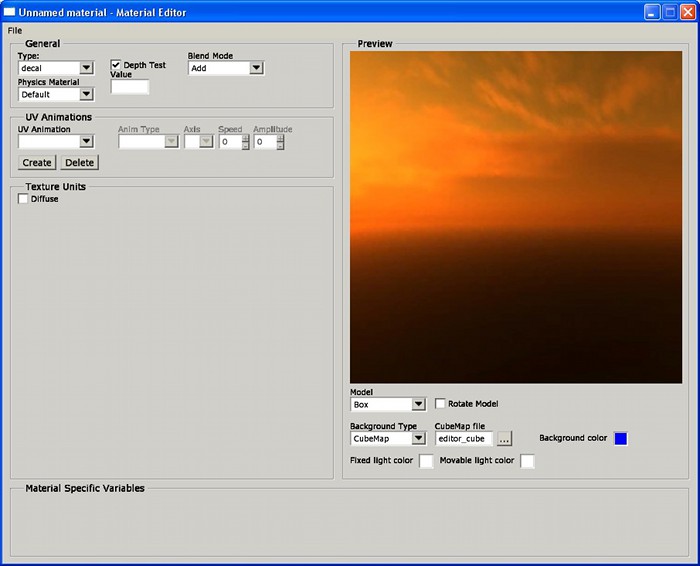Sidebar
hpl2:tools:editors:material_editor
Table of Contents
Material Editor
The Material Editor helps out in creating new materials to be used in games. It can be run as a standalone app or can be invoked from file inputs in other editors when pressing the '+' button.
Overview
When run, the first screen we get to see is like this:
Each part of the screen has a specific function, as follows:
Main Menu
This is a menu bar, just like in any other windowed application. Available options for this particular editor are as follows:
- File
- New: This command will reset the material to an empty one, and the editor to a default state as well.
- Open: This will load a map file in the editor.
- Save: Use this to save your work to a file in disk. Will ask for a file name when no file has been created.
- Save As: This will also save your work, but will ask for a file name everytime it is called.
- Quit: This will exit the program.
General Settings
This group contains inputs to control basic properties for the currently edited material.
- Material Type: This combo box will show the available engine material types. Currently these are “decal”, “soliddifuse”, “translucent” and “water”.
- Depth Test: if the material should be affected by depth test.
- Blend mode: blending mode to be used by the material.
- Physics Material: the physics material that will be associated to this material. For example, if you create a metallic looking material, it should be logical to associate it to a metal physics material (these being defined in the materials.cfg file located in the redist folder)
UV Animation Settings
This group contains controls to add and edit UV texture coordinate animations. Displacements, rotations, etc can be done using these.
- UV Animation: currently selected animation. Any edition will be done on this particular one.
- Create / Delete buttons: will add a new animation / remove the currently selected one.
- Anim Type: animation type for the current animation. Possible values are:
- Translate: will perform a linear displacement over the texture along the given axis and at the given speed.
- Sin: will add an oscillating movement over the texture along the given axis, with the given amplithpl2/tools/editors/material_editor.txt · Last modified: 2010/11/04 16:16 by jens